Remove Duplicate Google Sheets – Google sheet stands out amongst others because of its unique features. And it is gradually becoming the spreadsheet choice for almost everyone. It offers users lots of features and functionalities that make the data analysis job easier and faster.
Duplicates are always a source of headaches to data analysts; it makes the process rather difficult to complete.
Therefore it is very important to find and remove these duplicates before data analysis is completed. Now, we would show you guidelines on how to deal with this problem.
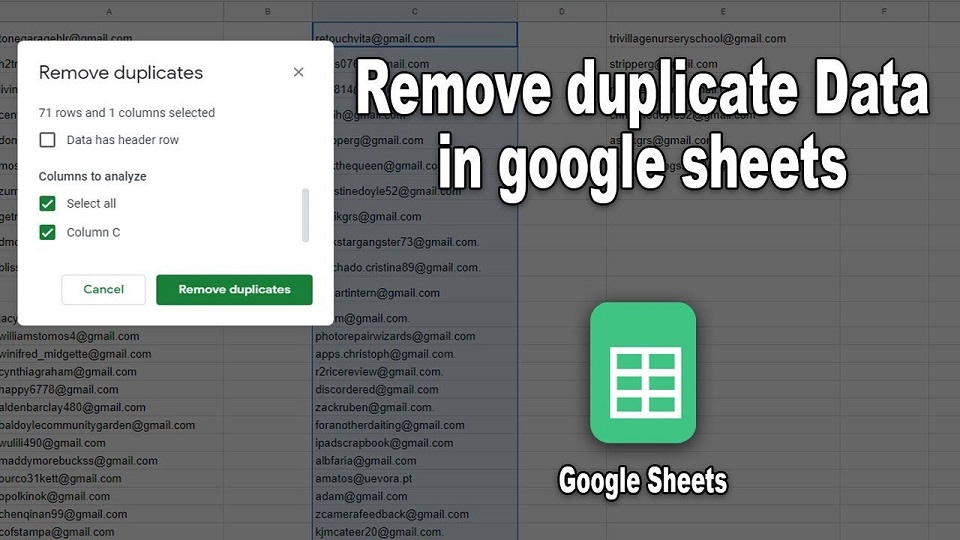
How to Delete Google Sheet Duplicates using the “Remove Duplicates” tool
Dealing with duplicates is really frustrating, but with the right tools, you no longer have to worry about it.
Now, if you have a dataset and you want to remove all the Duplicates with this tool, you have to follow these steps:
- First, select the dataset from which you want to remove the Duplicates.
- Then click the “Data” option on the menu.
- Then Click On the “Remove Duplicates” Option
- In the “Remove Duplicates” dialog box, you need to ensure the “Data header has row” is selected; this is in case your data has the header row. And you also need to ensure that the “Select All” option is selected as well.
- Then Click On the “Remove Duplicates” button.
And this should get the job done. And Duplicates dataset will be removed.
But you have to bear it in mind that using this tool does not delete cells or rows around the dataset. So, only the duplicates of the dataset contained in the cells will be removed.
Remove Duplicate Google Sheets Using the Unique Function
This option removes everything else and leaves only the unique values.
- Just open your browser and open up a spreadsheet.
- Then Click On the empty cell where you place the Data Output.
- Type =Unique, Then Click On the suggested function that appears in the dialog box.
- Then you can either highlight the range of cells or manually enter them for the function to parse and hit “Enter.”
- Then all the unique results will be magically picked and placed in the selected cells.
How to Remove Duplicates Using an Add-On
To Remove Duplicate Google Sheets using this function, you have to first add an add-on to Google sheet documents then follow these steps:
- Select the dataset containing the duplicates you want to remove
- Click the “Add-On” option on the menu.
- Then hover the cursor over the “Remove Duplicates” option.
- To proceed, Click On “Find Duplicate or Unique Row,” and this should open the “Find Duplicate or Unique Row” dialog box.
- Then you have to make sure that the correct range is selected. Secondly, you need to ensure the Duplicates are selected. Thirdly, you have to specify if the data has a header or if you want to skip empty cells or not.
- In the fourth step, you have to select the “Delete rows within the selection” option to remove the duplicates.
- And finally, click “Finish” to complete the process.