How to Access Archived Emails in Gmail – Archiving your email is a great way to clean up your Gmail inbox without having to delete anything. You can also choose to archive important messages so they are not displayed in your inbox so you can retrieve them whenever you desire.
The archived emails are removed from your Gmail inbox but still remain accessible, but the issue is that you may not know where they have been moved to.
Gmail does not store archived in their own separate folder, so you might have a hard time trying to find them. So, pay close attention to learn how you can find archived emails on Gmail.
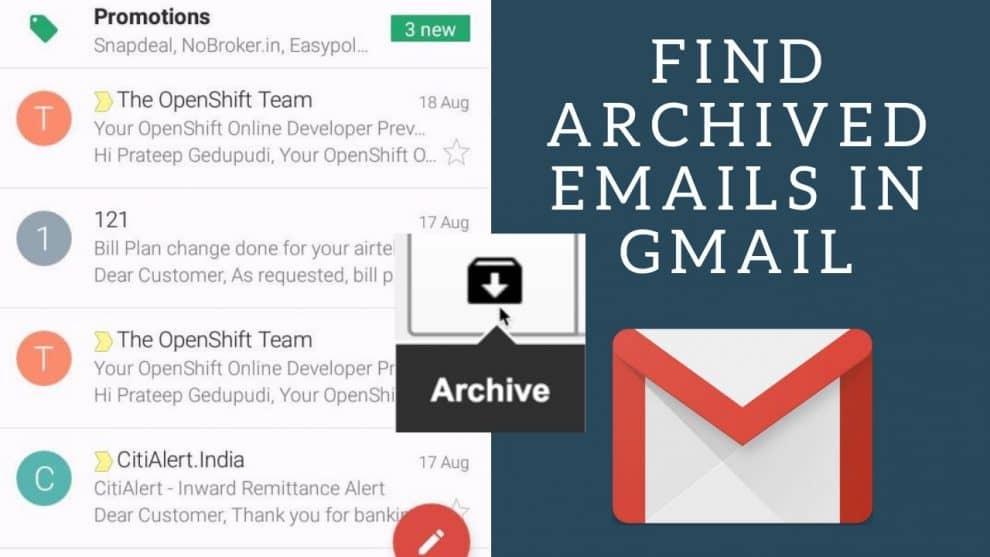
How to Access Archived Emails in Gmail via the Web
You can access your archived emails in Gmail through the web browser; the process is straightforward and easy.
To access your archived emails, just follow these steps:
- Go to Gmail official website and sign in to your account.
- Scroll down the left side of the screen and select “More.”
- Then select the “All Mail” Option.
- Then you can now scroll through your emails on the right side of the screen. You will get to see all your emails, including your archived emails.
Alternatively, you can choose to use the search bar at the top of the page to find your archived emails. The search results should display your archived emails.
How to Find Archived Emails in Gmail App
Finding your archived mails on the Gmail mobile app is quite similar to doing so via the web. You can access all the available mails in your Gmail inbox under the “All Mail” Option.
Just follow these steps to do so:
- Simply Open the Gmail app on your smartphone
- Tap the three horizontal lines (Menu icon) at the top of the screen
- Then Scroll down the Menu page and select the “All Mail” Option
- Now you can have access to all your emails, including your archived content.
- You can also decide to use the search bar, which is displayed above your mail to search for archived emails.
How to Unarchive Gmail via Web
If you decide that you no longer want to archive certain messages, then you can easily move them back to your inbox.
To move archived mails back to your inbox via the Gmail website, just follow these steps:
- Visit the Gmail website and sign in to your account
- Then locate the email you want to move back to your inbox
- To the left of the inbox, check the small box
- Then select “Move to Inbox” at the top of the screen.
How to Retrieve Archived Emails in Gmail via the Gmail App
To move Archived emails back to your inbox folder on the Gmail app, just follow these steps:
- Open the Gmail app on your phone
- Then locate the email you want to relocate back to your inbox
- Tap the “More” button ( three vertical dots) In the top right corner
- Then Tap the “Move to Inbox” Option, And your archived emails would be moved back to your inbox.