Grammarly For Outlook – We all know the importance of proof-reading and proper editing of write-ups; this is probably the reason why lots of writers need a writing assistant like Grammarly. Creating quality content means producing content that is free of grammar and spelling errors.
Grammarly provides the necessary technical features writers need to vet their writing to ensure they are free of mistakes.
You can choose to vet your emails for errors by using Grammarly online editor or free chrome extensions, or you can download Grammarly for MS applications. And you can start using Grammarly to create error-free emails on outlook.
If you write lots of professional emails every day using your Microsoft Outlook account, then you must have a digital writing assistant like Grammarly to speed up the editing process and help you create better emails.
Grammarly is an excellent tool for both native English speakers and those who do not use English often. So, if you are a student, blogger, content writer, business owner, Grammarly is an essential tool for you. If you communicate with your friends or clients through outlook, you definitely need Grammarly to ensure your spelling and grammar are error-free.
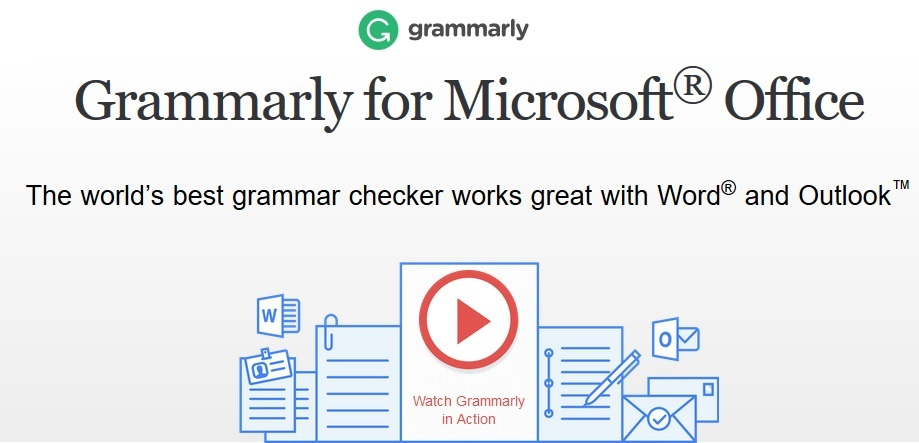
How to Add Grammarly For Outlook
Creating professional emails that are error-free can give you an edge in your business or writing. Writing emails that are filled with errors can be both embarrassing and a great turn off to your reader.
Using the right writing assistant can help you eliminate these errors and create more professional emails. This way, you can communicate better through your writing and develop better relationships with your clients, boss, or business associates.
Before you download, you need to ensure that your operating system and version of Microsoft Office is compatible with Grammarly.
So, how do you add Grammarly to outlook:
- Go to the official Grammarly website through your browser.
- Scroll down to the bottom of the page and click on ”Grammarly for Ms. Office.”
- Then click on Free Download.
- Create a Grammarly account or log in to your account if you already have one.
- After signing up, the installer will start downloading. Click ”Save file” if prompted.
- Go to your Downloader folder and double-click on GrammarlyAddinSetup.
- Click ”Run” to start the software.
- Click ” Get started” and Select ”Grammarly for Outlook.”
- Then click ”Install” and finally click ”Finish.”
- Then you can start using Grammarly for Outlook.
Or you can try these steps:
- Open your browser and search for Grammarly for MS download. Then click on the link to the Grammarly website.
- Click on Free download and log into your Google Account if you are prompted to.
- Then Grammarly for Ms. Office will start downloading to your device.
- After downloading the software, look for the file and click Open.
- Click ”Get started” when the file opens.
- Grammarly for Outlook is selected by Default. But you can select them manually if it is not so. Install the software and start using Grammarly for outlook to cross-check your emails for errors.