Grammarly For Word – Grammarly is just the right tool you need to create error-free word documents and ensure your writing is at its best. Grammarly is a digital writing assistant that you can use to ensure your communication is clear and effective.
It provides context-specific suggestions to your Grammar, word style, spellings, punctuations, and other essential aspects of English Grammar.
So, if you are a content writer, blogger, or you are into professional writing, then Grammarly is just the writing tool you need to make your work error-free.
The Artificial Intelligence cross-checks each sentence in your essay to ensure it is mistake-free and also provide the right corrections. It could be the wrong use of a punctuation mark or the wrong use of a word; the AI detects this and provides the right corrections. Grammarly doesn’t just stop in correcting your Grammar; it also provides reasons for the corrections.
This would help you improve your grammar skills and enable you to write better. With Grammarly, you no longer have to deal with text fails, and your writing is improved every day. No one knows it all, but with Grammarly, your writing would be near perfect.
So, you can download the app on your mobile device and install it as your keyboard. Or you can download Grammarly chrome extensions, or you can add the tool to apps like Word and Outlook.
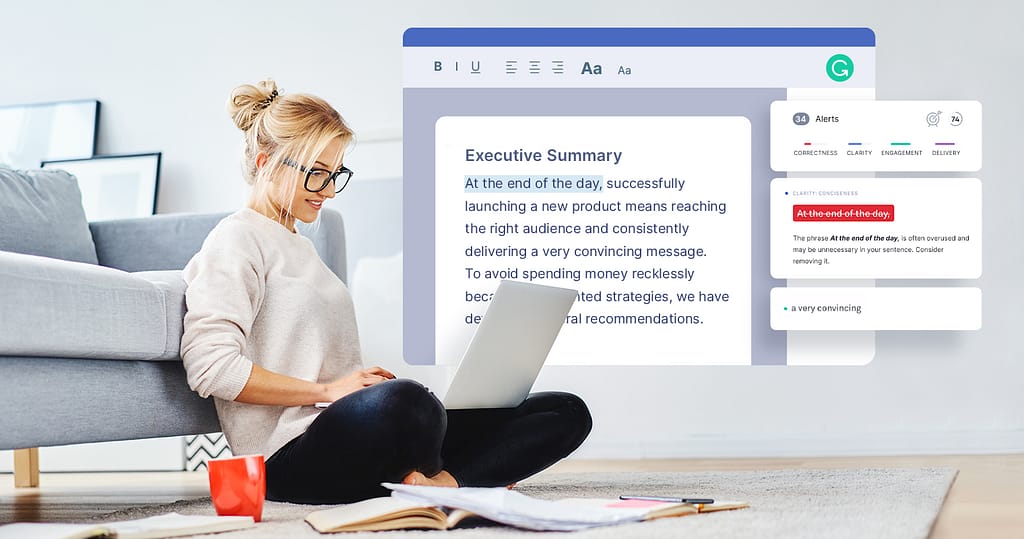
How to Add Grammarly To Word
You can add Grammarly to your Microsoft Office applications like Word and Outlook. Before you download and install Grammarly for Microsoft office, you have to ensure it is compatible with your operating system. Grammarly supports office versions such as Microsoft office 2007, 2010, 2013, 2016, and 2019.
- Just visit the Grammarly website through any web browser.
- Scroll to the bottom of the page and select Grammarly for MS Office.
- Click” Free Download,” then create a Grammarly account.
- Then Download the installer to start downloading Grammarly for MS Office.
- Go to Your Download Folder and double click GrammarlyAddinSetup. Then click Run and finally click Get Started.
To get started with Grammarly on Word, just click the Open Grammarly button on the home tab. Grammarly sidebar will appear, and you can use it in checking your spellings, word choice and style, punctuations, and other writing issues.
You can open the Grammarly tab to check for four specific categories, which are Clarity, Correctness, Delivery and Engagement. If you wish to cross-check all your text, just click All Issues. You can enable only one category if you want by clicking on it.
If you find suggestions that are not helpful, just click the trash icon. You can make corrections by simply clicking on the Grammarly Alert card.
And you can choose to either Accept the alert, Ignore the alert, Add to Dictionary or learn more.
Grammarly Word settings
You can click Settings to access Grammarly settings within Word document. The settings allow you to have access to the following:
- View your Account Information
- Change your dictionary and profile Settings
- Automatically enable Grammarly for every document you create.
- Configure proxy settings
- Check for updates to the Grammarly add-ins.