Block Emails on iCloud – The mail app on the iPhone doesn’t offer you ways to block emails from certain senders. But you can stop people from sending you messages through the individual email services you use. Gmail, yahoo, outlook, and iCloud webmail page offer you ways to block emails.
iCloud offers you a way to delete emails automatically without you having to see them. Different people have different reasons why they choose to block emails from certain senders. It could be that you subscribed to a newsletter that you no longer read it, and unsubscribing does not stop you from getting it. Or someone is sending you offensive emails, and you no longer want to receive such emails. Or there are particular messages you no longer wish to receive in your email. Well, iCloud offers you a way to block such emails, so they don’t get to you.
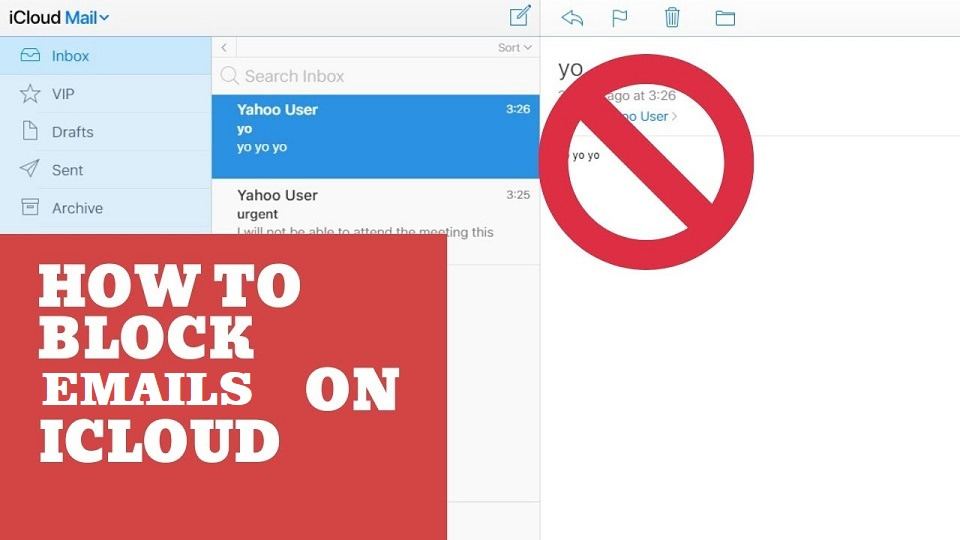
How to Block a Sender in iCloud Mail
To block a sender on iCloud, you need to create a rule that automatically sends their emails to the trash.
iCloud can automatically move new mails from unwanted senders to the Trash folders. So, if you want iCloud to block certain emails from unwanted senders using iCloud mail.com, just follow these steps:
- You have to open the Safari app on your iPhone and go to https://www.icloud.com/#mail. You might need to log in with your Apple ID and password if necessary.
- If you are doing this on your mobile device, you will have to switch to the Desktop site because the mobile version doesn’t support blocking.
- Tap and hold the “Refresh” button in the web address box at the top of the screen. Then tap “Request Desktop Site” when the menu pops up.
- Once the page refreshes and you see the desktop version, you can proceed with the other steps.
- Open a message from the sender you want to block.
- Ensure the Folder list is visible in iCloud Mail at iCloud.com. If you don’t see a list of mailboxes to the left, then you would need to press “Show mailboxes” icon at the top of the message list.
- Then select the “Show Action Menu Gear” icon at the bottom of the folder list.
- A menu will appear; select “Rules…” from there.
- Then press “Add A Rule…”
- Next, you need to make sure that the criterion for the new filter shows this “If A message is From.”
- Enter the email address you want to block. Their email address would be automatically entered if you had a message from the sender initially at the beginning.
- Then you need to ensure “Move To Trash” is selected
- Press “Done” And finally Press “Done” again. And that’s all! You will no longer receive emails from unwanted senders.
With just a simple rule, iCloud can block annoying emails from unwanted senders. You can also block emails on your iPhone through your Gmail app, outlook app, and yahoo mail app. Just follow the steps above to block emails on iCloud.