Get Google Voice Chrome Extension – Adding Google Voice to Google Chrome can be very useful to users who want to enjoy voicemail, text messages, and call services offered by Google Voice. Since Google Voice is a web-based tool, it can work perfectly with your Google Chrome browser.
Google voice offers users a free number for text messages, voicemail, and call services. And you can use this tool on your PC or Smartphone. Adding this tool to your chrome browser will enable you to enjoy Google voice features.
There are perks to adding Google voice to your Chrome web browser. You get to enjoy features like the Google voice button, which is now added to your browser toolbar. And this provides easy access to Google voice features like making a call, message transcription, and sending messages to any contact. And you can also easily initiate a call by directly clicking a number on a webpage. So, you definitely don’t want to miss out on enjoying these perks.
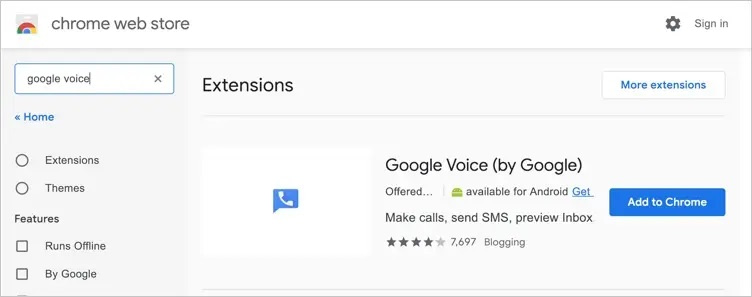
How to Sign Up For Google Voice
Before we delve into how you can add Google voice to your chrome browser, let’s show you how to sign up for Google Voice.
- First, you need to head to the official website to signup and get a Google voice number to enable you to use the button.
- Just login with your Gmail account and confirm the pop-up that would allow Google voice services to show notifications on Google chrome.
- Click On the “Continue” button to accept the terms and conditions.
- Next, you need to select the city for available numbers. You need to select your nearby location to enable Google to search for nearby cities.
- Once you get the city, just choose a number from the list to use your free Google voice number.
How to Get Google Voice Chrome Extension
Once you’ve signed up for Google Voice, and you have been given a free number, you can now add the tool to Chrome by following these steps:
- Launch Google Chrome on your PC or Mac, then go to “Chrome://extensions/“ URL
- Click On the “Menu” Then Scroll down to the “Open Chrome Web Store“ Option. Doing this will open the Chrome Web Store Extensions Category page.
- Just search for “Google Voice” extension and locate “Google Voice (by Google)” extension. The official Google voice extension pops up first in the search result, so just select it.
- Click the “Add to Chrome” button. Then confirm “Add extension” for installing the extension to Chrome.
- The Google Voice button will then be added to Chrome’s toolbar next to the address bar.
- You can then click the button to check your messages, make calls, and send text messages.
- To customize Google voice in Chrome, just right-click the icon on the toolbar and select “Options.”
- Then you can make changes to the settings and click the “Save” button at the bottom of the page.
Get Google Voice Chrome Extension and make it easy for you to access voicemail playback, message transcripts, and also enables you to make calls right on your desktop.