How to Link Facebook to Instagram – There are lots of reasons you should connect your Instagram account to Facebook- for the likes, more extensive outreach, for an increased level of engagement you get, and more.
Who doesn’t like getting lots of likes and engagement on Instagram? Well, connecting these two accounts can help you achieve that.
Furthermore, with the large fan base of Facebook, it is definitely one place you should share your Instagram posts to increase engagement and likes.
Connecting Instagram account to Facebook can also be essential for increasing your customer base if you are a digital merchant, you can share pictures of your products on both platforms with ease.
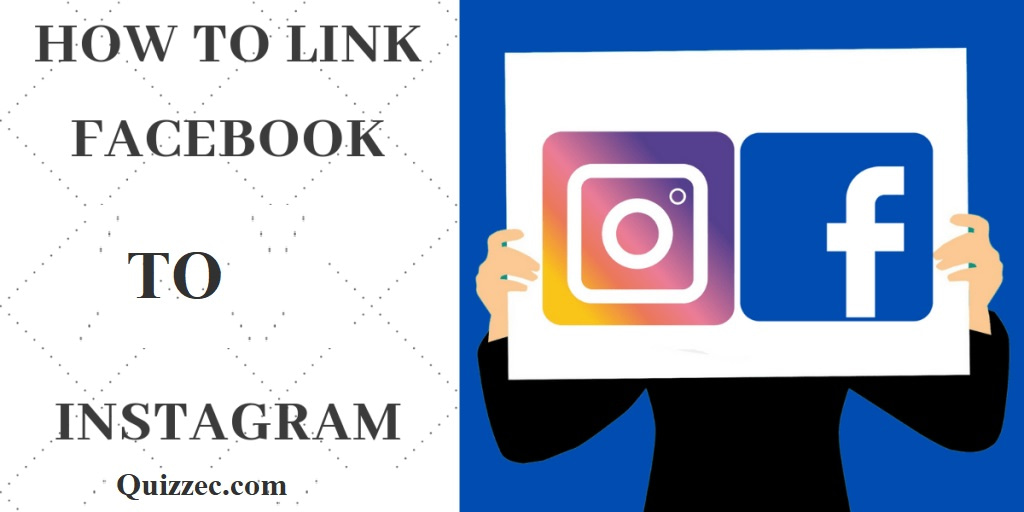
Facebook Instagram
Instagram and Facebook offer the best social media integration; the best thing about the process is that it is effortless.
Facebook allows you to share Instagram posts directly to your newsfeed or timeline. Cross-posting definitely gets you the kind of engagement you want on both platforms, your Facebook friends can get to see your Instagram post, and you can reach a larger number of people on both platforms.
There are lots of benefits to integrating your Instagram account to your Facebook, so let’s show you how to go about connecting both accounts:
How to Link Instagram to Facebook
The process of connecting your Instagram account to Facebook is quite easy and effortless. However, this process can only be done on a smartphone; the process is similar on both IOS and Android devices.
To proceed:
- Open your Instagram app and go to the profile screen. Then tap the three horizontal lines (the menu icon) at the top right corner of your profile.
- Then Tap the SETTINGS option and scroll the list of options then select the account. And then click on LINKED ACCOUNTS.
- You will then find a list of social media platforms that can be integrated with your Instagram account. Tap FACEBOOK, then log into your account either through the Facebook app or webpage. And that’s it.
- The two accounts are now connected, and you can post simultaneously on both. To post Instagram Photos or videos on Facebook, just enable the corresponding button on the screen, or you can set it to post on both platforms automatically.
How to Remove Instagram Linked Accounts
If you no longer want to share Instagram photos and videos on Instagram, you can simply disconnect the two accounts by:
- To remove the integration, go to SETTINGS and click LINKED ACCOUNTS on the Menu. Then tap FACEBOOK. If your Facebook is connected, it will appear blue, and the name will be displayed to the right.
- Then, on the next page, you will see additional information about your account and options to share a post on Facebook automatically. Tap the UNLINK button at the bottom of the page; a pop-up window will appear for confirmation of the decision.
Conclusion
In summary, connecting and unlinking Instagram account from the Facebook account is very easy. You don’t have to go through any rigorous process to learn How to Link Facebook to Instagram. So you can connect and disconnect the accounts whenever you want.