How to Combine PowerPoint Slides – Microsoft Office makes it rather difficult for two or more people to work simultaneously on one PowerPoint presentation. And this can be a deal-breaker, especially when your audience has to wait for another presentation to load after one has ended.
The only way to go around this is by merging two PowerPoint presentations into one single File. Merging PowerPoint presentations into one makes the transition process rather smooth and professional.
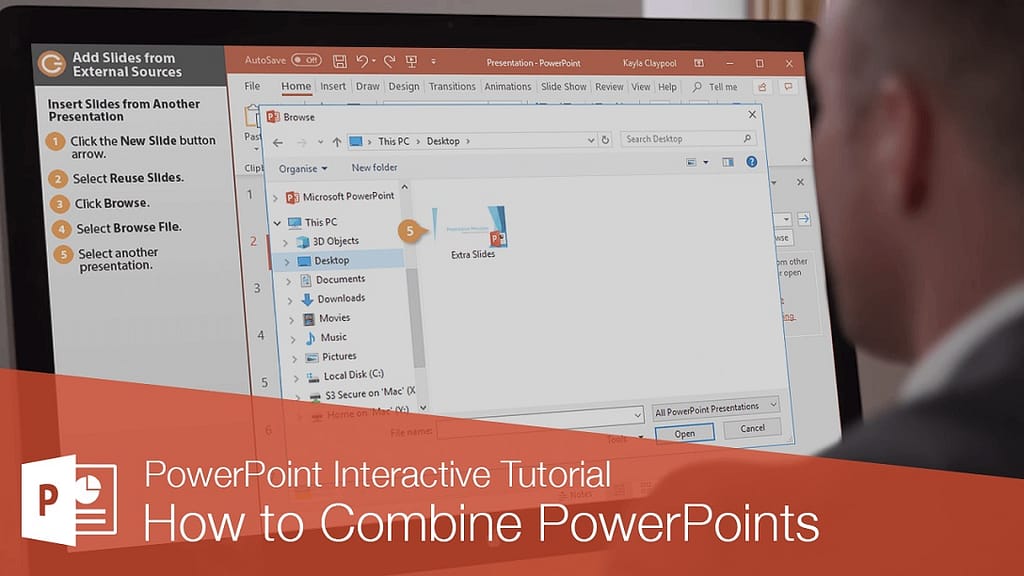
How to Combine PowerPoint Slides
There are two methods you can employ in combining PowerPoint presentation. You can either import the slides using the “Re-use Slides” option, or you can try the “Copy-and-Paste” Method.
Combining PowerPoint Files Using the “Re-Use Slides” Option
To merge PowerPoint files, you have to follow these steps:
- Open the PowerPoint presentation file you want to merge into.
- In the “Home” Tab on the “Ribbon bar,” Select the “New slide” button. A drop-down menu appears; click the “Re-use slides” option at the bottom of the menu.
- A menu will appear at the right; just click the “Browse” button to select the File you want to merge into the File you’ve already opened.
- Once you locate the PowerPoint file, click the “Open” button to insert it.
- Then a list of slides from your second presentation will appear in the “Reuse Slides” menu.
- Now, it is left for you to decide if you want the inserted files to keep the original presentation format or if the style of the open presentation will be applied to them.
- Enable the “Keep Sourcing Formatting” checkbox at the bottom of the “Reuse Slides” option if you want to keep the format from the original presentation.
- To Insert individual slide, right-Click a slide and then select the “Insert slide” option. Or you can decide to copy all slides into the open presentation by clicking “Insert All Slides.”
Once you are done with these steps, your slides will be inserted into your open presentation. And you can save your merged PowerPoint files by clicking File>Save or Save As.
Merging PowerPoint Files by Using Copy and Paste Method
You can also combine PowerPoint files by copying the slides from one Open PowerPoint file and inserting it into another one. To do this:
- Open the PowerPoint File and choose the slides you want to copy from the Slides selection menu on the left.
- Then right-Click On the selected slides and then press “Copy.” This would copy the slides to your clipboard.
- Then switch to the PowerPoint presentation File you want to paste the slides into. In the slide selection menu at the left, right-Click the position you want to stick slides.
- Now, if you want to apply the theme of the open presentation file on the slides while pasting them, you have to click the “Use Destination theme” Paste option.
- If you want the slides to retain original theme and formatting, click on “Keep Source Formatting” paste options.
- Once you are done, the slides you paste will appear at the position you want in your new presentation. Click “File”> “Save As” or “Save” to save the merged File.