Microsoft Account Recovery – Microsoft offers you a wide range of products and services, and you can have access to these services using your password and email address.
However, what happens when you can no longer have access to your Microsoft account? How do you go about recovering? Pay close attention to this article to know how to recover your Microsoft account.
How to Reset or recover your Microsoft account
Your Microsoft account comprises an email and password which can be used to access Microsoft services and products. This includes; outlook mail, Xbox Live, MSN, One Drive, Windows, and more.
Recovering your Microsoft account is not tedious at all, like most people believe, it involves simple steps and we will work you on how to get it done.
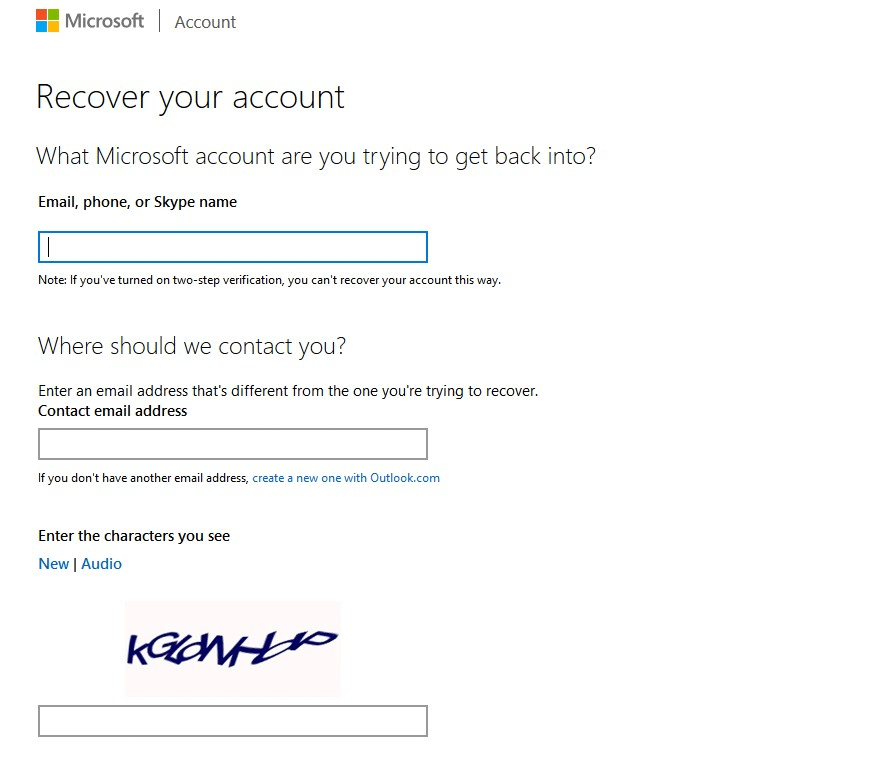
- If you have forgotten your Microsoft account password, you can regain access to your Microsoft account by resetting your password.
- To reset your password, you have to visit the Microsoft website; once on the webpage, click on Problems Logging into Your Accounts? At the bottom.
- You will be redirected to another page, click “I Forgot My Password” and click on the button. Then you will have to enter your Hotmail address or phone number associated with your Microsoft account on the appropriate fields.
- Then you need the enter security code on the Enter “The Characters You See” option at the bottom of the page, then click Sign in.
- The security code will be sent to the alternative email address you provided when setting up the Microsoft account.
- Once you receive the code, enter it on the Microsoft website and click the Sign in button, then you can type a new password and re-enter the password on the “Confirm Password” option to confirm.
- Then finally click at the bottom of the page to conclude the process, then you can regain access to your account using your new password.
If you don’t have access to this alternative email address:
- Then you need to check the “I Don’t Have Any of This Information” box, which is under the We Need to Verify Your Identity option.
- If you have the recovery code, then you can enter code on the “Tracking” recovery field and press the “Use the Recovery Code…” button at the bottom of the page. Then type in the new password on the “New/Confirm Password” field. Then click the button at the bottom of the page to complete the process.
- Press the “No” button if you do not have a recovery code.
- Then, enter an alternative email address on the new page that opens; this option is right below the entry Contact Email address. This allows Microsoft to contact and verify your identity. After this, you can click the Sign-in button below the page.
- Check the message sent by the company to the alternative email address you provided and enter the verification code sent before clicking Sign in.
- After doing this, you can enter and re-enter the new password on the New/Confirm password fields. If you have activated two-step verification on your account, then you will go through more processes verifying your identity.
Conclusion
In conclusion, Microsoft account recovery is simple once you follow the steps above; however, if you can not recover the account, you can simply create a new one and continue to enjoy the fantastic services & products on the platform.